Support
We're here to guide you and ensure you wield a saber worthy of your destiny.
Frequently asked questions
The saber has no sound
If your saber doesn’t have sound, first confirm if it is in mute mode. If not, next try readjusting your volume mode or removing then reinstalling the battery (note: pay attention to the positive and negative poles).
The blade is easy to loosen
Make sure that the screws that secure the blade are tightened. Note that it’s normal for the screws and blade to loosen during the fight. After a combat session, remember to tighten your screws so that you’re ready for the next time you need to do battle.
The saber does not power on
Make sure that your saber is fully charged. If it still will not turn on after fully charging, remove and reinstall the battery (note: pay attention to the positive and negative poles).

Blade support
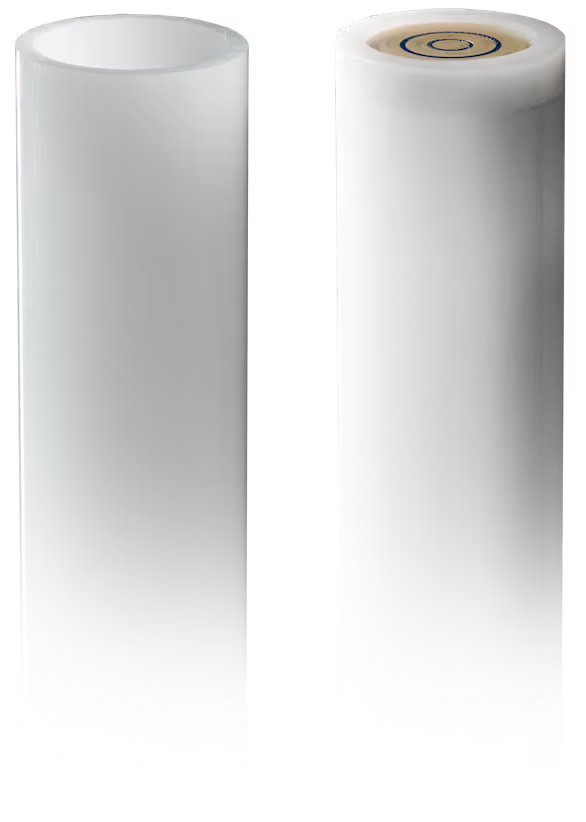
RGB Base-lit Blade
This hollow, base-lit features a single, bright light source from the base of your chassis system that’s designed for dueling durability.
Pixel Blade
The highest-quality blade we offer, the Pixel blades feature premium LED lights throughout the entire blade that allow for dynamic lighting effects. Extremely durable, these blades are designed for battle and come in a variety of lengths and thicknesses. These blades are extremely durable and come in different lengths and thicknesses.
Using Your Blade
Each blade should be securely fastened with the included retention screws for optimal use and combat. If your blade isn’t properly lighting make sure you’ve pushed it securely to the base. When the tip of the blade isn’t lighting up, simply tap the button on your saber to adjust the length of lighting.
Board support
RGB Board
This board is a single-button, base-lit model that allows you to control your blade color as well as use multiple sound packs, gesture controls and Smooth Swing.
SNV4 Board
The enhanced SNV4 board supports color changing for both RGB and Pixel blades. It also lets you change sound fonts as well as add your own custom sounds fonts for complete control over your story. Additional Enhanced Gesture Controls, Enhanced Smooth Swing and enhanced sound quality from the pommel are all trademark features of this powerful board.
Proffie Board
The premium board for a premier saber experience. Paired with the Pixel blade, this board allows for the ultimate in color and sound, with complete customization over your blade color and custom sound fonts. It also features fully-customizable blade effects to control your saber as you see fit. Premium smooth swing and the highest quality sound we offer make this a saber unlike any other.

Hilt support

Emitor
From this point at the top of your hilt, your blade rises to strike down foes or protect against oncoming attacks. This is where the retention screws secure your blade to the hilt.
Body
The handle and housing for your saber. This houses the chassis, power and board that help you to control your journey.
Pommel
The base of your saber, it holds the body in place and immerses you in every story. This is the sound chamber that emits the high-quality saber sound effects.
Sound support
SNV4 Sound
SNV4 Sound: This board is pre-loaded with enhanced sounds. For further control, you can remove the sd card from the board and load pre-made sound fonts to add for selection.
Proffie Sound
Our premium board offers unprecedented sound with an even larger bank of sounds to use. This board offers the complete customization over the sounds in your saber for the exact experience you’re looking for.

Additional resources
Videos
Operation guides
Switch the pixel number between 82cm and 92cm when the power is off by clicking the button three times.
STANDBY MODE
* Wake up: Hold the button until the button light is on, then it will enter the standby mode
* Turn on: Tap the button.
* Adjust volume-3mode: Hold the button until the breath light flashes once, then release.
* Switch boot effect: Hold the button until the breath light flashes twice (or two seconds), then release.
* Switch the blade effects: Hold the button until the breath light flashes three times (or three seconds), then release.
* Switch sound fonts: Hold the button until the breath light flashes Four times (or four seconds), then release.
* Power saving mode: Hold the button until the breathing light is off or until power off sound (or when idle for 10 minutes)
POWER ON
* Blaster: Tap the button.
* Lock-up: Hold the button until the breath light flashes once, then release.
* Color change: Hold the button until the breath light flashes twice then release
* FOC off/on: Hold the button until the breath light flashes Three times, then release.
* Turn off: Hold the button until the breath light flashes Four times, then release.
GESTURE OPERATION
STANDY MODE
* Turn on: Twist the saber.
* Switch Sound fonts: when the blade is up, Hold the button, then twist the saber.
* Switch BGM: when the blade is down, Hold the button, then twist the saber.
POWER ON
* Turn off: Twist the saber.
* Switch the blade color: when the blade is down, Hold the button, then twist the saber.
* Force: when the blade is up, Hold the button, then twist the saber.
* FOC: Hit the saber.
* Drag: Hold the button, then hit the saber.
* Melt: Hold the button, then thrust the saber.
You can switch the pixel number between 82cm and 92cm when the power is off by clicking the main button six times.
STANDBY MODE
* Turn on: Tap the PWR.
* Switch Sound fonts: Tap the AUX.
* Enter volume mode: Tap the PWR and AUX simultaneously. Then tap the PWR to increase the volume, and tap the AUX to decrease the volume. No put
* Exit volume mode: Tap the PWR and AUX at the same time
* Switch boot effect: Hold PWR for one second, then release. Switch blade effects: Hold AUX for one second, then release.
* Power saving mode: No operation for 10 minutes.
* Turn off: Click AUX three times.
POWER ON
* Turn off: Tap PWR.
* Blaster: Tap AUX.
* Lock-up: Hold AUX for one second, then release.
* FOC off/on: Tap PWR and AUX at the same time.
GESTURE OPERATION
STANDBY MODE
* Turn on: Twist the saber.
* Switch BGM: When the blade is down, Hold AUX, then twist the saber.
* Switch Sound Fonts: When the blade is up, Hold AUX, then twist the saber.
POWER ON
* Turn off: Twist the saber.
* Switch the blade color: When the blade is down, Hold AUX, then twist the saber.
* Force: When the blade is up, Hold AUX, then twist the saber.
* Drag: Hold PWR, then hit the saber.
* Melt: Hold AUX, then thrust the saber.
* FOC: Hit the saber
TURN ON/OFF
1. “Battle Mode” - triple-click and hold while the blade is ON to toggle mode ON/OFF.
2. Ignite (ON) - short click while OFF
3. Muted Ignition (ON) - double click and hold while OFF
4. Retract (OFF) - hold and wait till the blade is off while ON
SOUND
1. Play/Stop Music - double click while OFF
2. Enter/Exit Volume Menu - Menu hold+clash while off
3. Volume DOWN/UP - hold and release while in Volume Menu /click while in Volume Menu
4. Next Preset - hold and release while OFF
5. Previous Preset - hold and wait while OFF
BLADE EFFECTS
1. Blast - short click while ON
2. Multi-Blast Mode - swing + hold the button for 1 second and release while ON. To EXIT Multi-Block mode, short click while ON
3. Clash - clash blade while ON.
In Battle Mode, clash and pull away quickly for "Clash" (requires BEGIN LOCKUP and END LOCKUP styles).
4. Lock up - hold + hit clash while ON
5. Drag - Hold + hit clash while ON pointing the blade tip down
6. Melt - Hold +thrust forward clash while ON
7. Lightning Block - double click and hold the button while ON
8. Force - hold +twist the hilt while on (While pointing up)
9. Stab - thrust forward clash while on
OTHER FEATURES
1. Enter Color Change mode - hold+twist the hilt while
ON (pointing down)
2. Confirm the selected color - hold the button until the confirmation sound
3. Battery Level - triple click while off
TURN ON/OFF
1. "Battle Mode" - hold AUX and Swing while the blade is ON to toggle mode ON/OFF.
2. Ignite (ON) - click PWR or Twist On while OFF.
3. Muted Ignition (ON) - double-click PWR while OFF.
4. Retract (OFF) - click PWR or TWIST HILT while ON (disabled during swinging)
SOUND
1. Play Music Track - hold and release PWR while OFF, and hold and release PWR with the blade pointing straight up while ON.
2. Silent mode - double-click the PWR to mute the saber while OFF.
3. Adjust volume - hold the PWR/AUX meanwhile to enter/exit the volume adjustment mode after hearing a
"di" sound, click PWR to turn up the volume, click AUX to turn down the volume while OFF
4. Change Soundfonts
Previous Preset - click AUX while OFF (pointing down)
Next Preset - click AUX while OFF (parallel or up)
BLADE EFFECTS
1. Blast - click AUX while ON.
2. Multi-Blast Mode - hold and release AUX while ON to enter mode, Swing to initiate Blasts, and click Aux to exit mode. Lock up, clash, stab, melt, drag, or any button press automatically exits mode.
3. Clash - clash blade while ON.
in Battle Mode clash, pull away quickly for "Clash" (requires BEGIN LOCKUP and END LOCKUP styles).
4. Lock up - hold AUX and clash while ON. in Battle Mode clash and hold steady to activate, pull away to disengage.
5. Drag - hold AUX and stab down while ON. in Battle Mode stab down, pull away to disengage.
6. Melt - hold PWR (or AUX) and thrust forward and clash while ON in Battle Mode thrust and clash to engage, pull away to disengage.
7. Lightning Block - hold PWR and click AUX while ON.
8. Force - hold and release PWR while ON.
9. Stab - thrust forward and clash blade while ON - deactivated in.
OTHER FEATURES
1. Power Save - hold Aux and click PWR while ON (pointing up) to use Power Save (requires style).
2. Color Change - hold AUX and click PWR while ON (parallel or down) to enter CCWheel, turn the hilt to rotate through colors, click PWR to select/exit if using COLOR_CHANGE_DIRECT each button, then press advances one Color at a time.